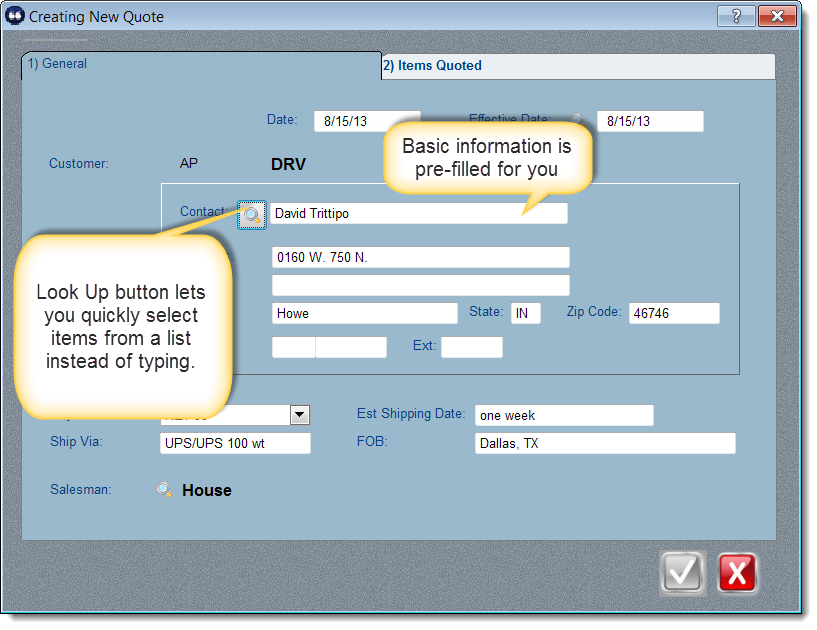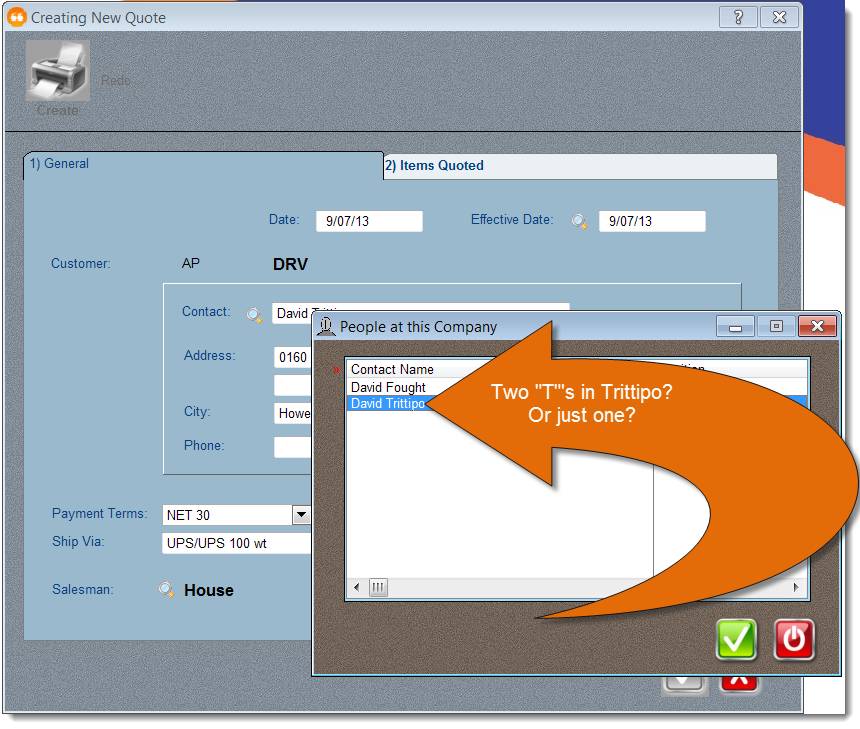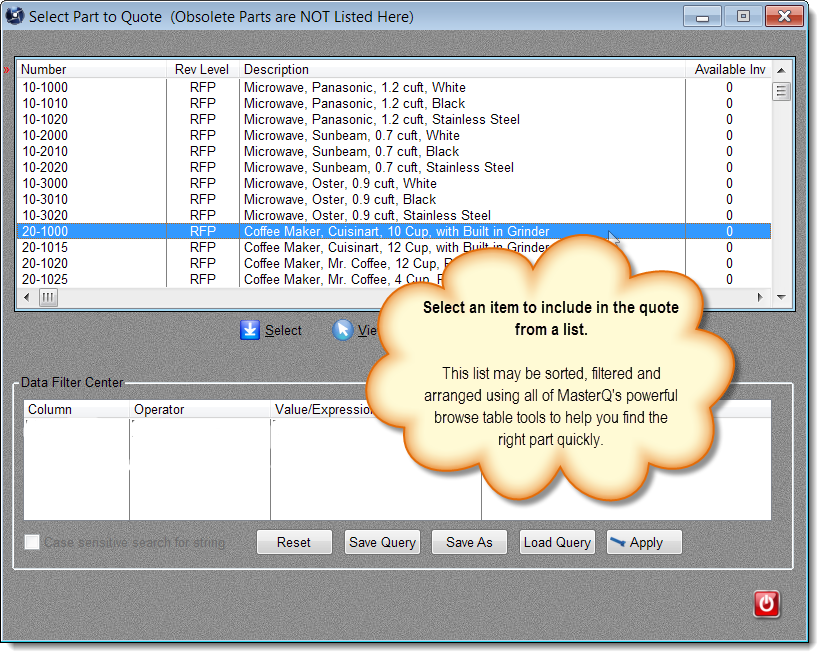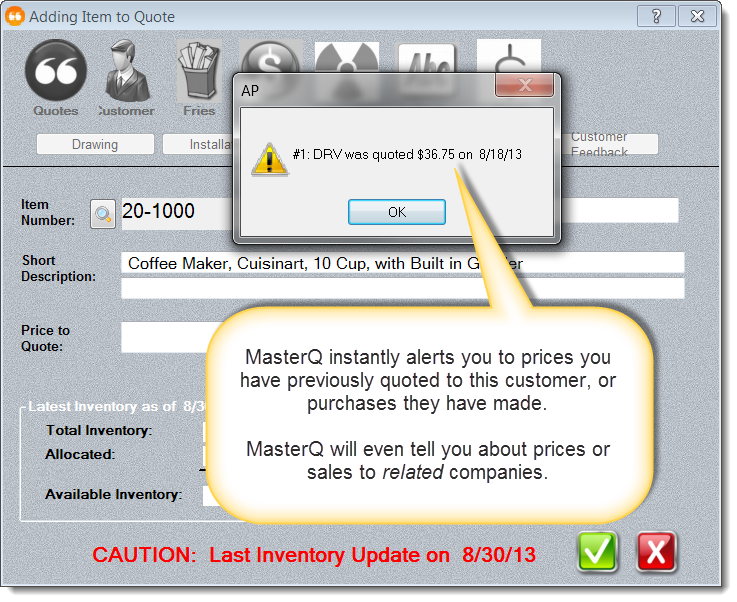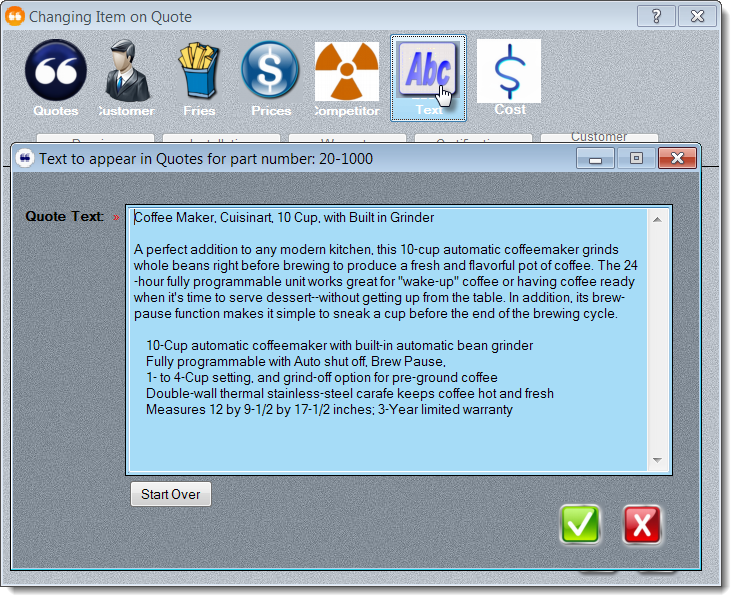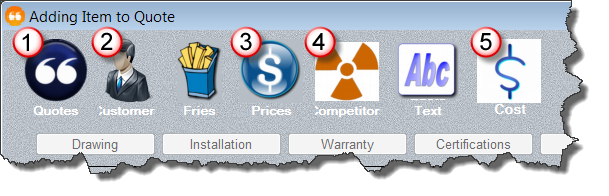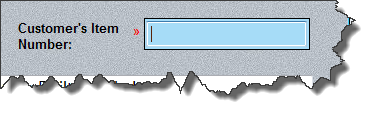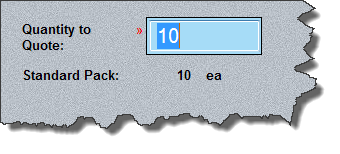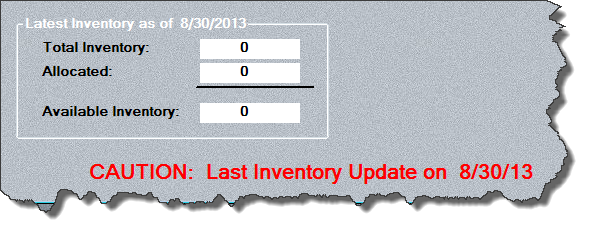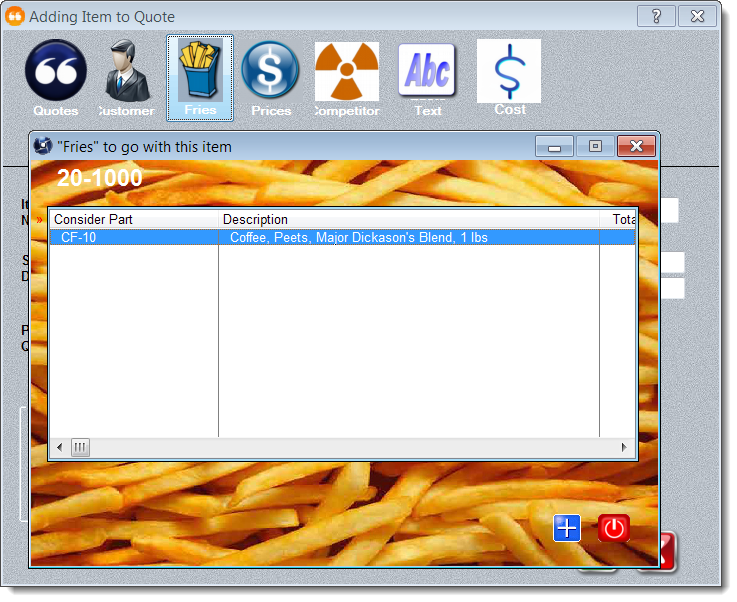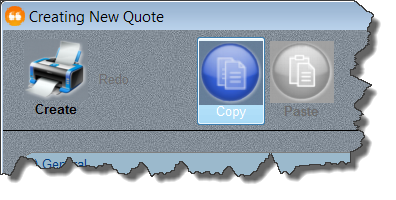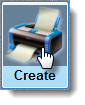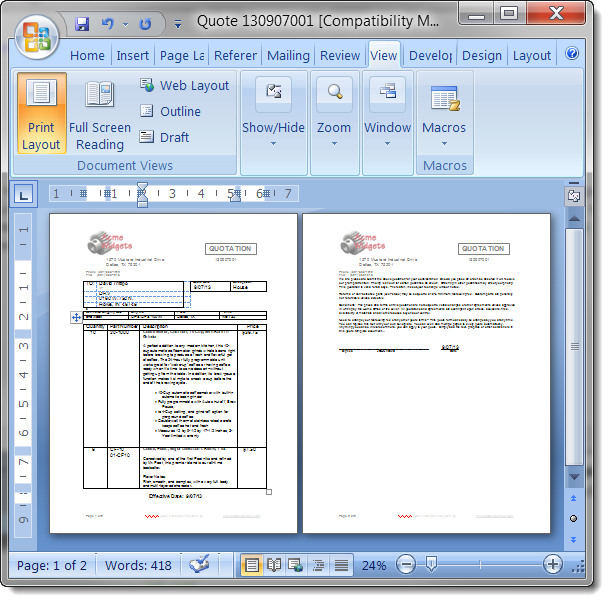Creating a New QuoteCreating a new quote can be a cumbersome process... at least if you want to do it "right". MasterQ gives you access to all of the tools you need to prepare a persuasive, compelling proposal. Better still, it can be done consistently in just seconds. Below is an overview of the many features and options you have when creating your marketing masterpiece. You don't need to use all of these options, but they're available if you need them.
|
|---|